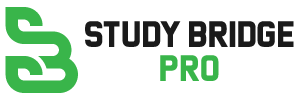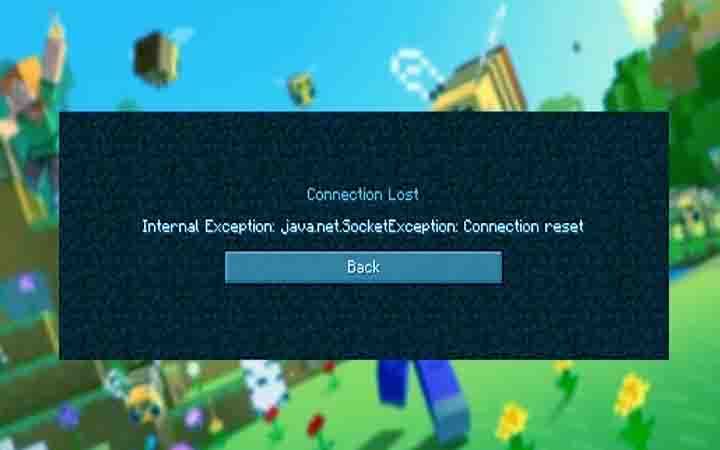These easy fixes will help you fix the pesky connection reset error in Minecraft.
Get the “Internal Exception: java.net.SocketException: Connection Reset” error in Minecraft? You can fix it yourself, don’t panic!
Millions of people play Minecraft, but the game does have some bugs and problems. Among the common errors people encounter while playing Minecraft are internal server errors, connection reset errors, and network errors.
This guide is designed to help you resolve the annoying java.net.SocketException Connection Reset error. Come on, let’s get started!
How To Fix Internal Exception java.net.SocketException Connection Reset Error
It appears that the java.net.SocketException Connection Reset error occurs only in Minecraft 1.17 Java Edition on Windows. Players are unable to play the game when the error occurs because they are disconnected from the server.
To fix this Internal Exception error, Mojang recommends trying these troubleshooting tips.
- All VPNs, Hamachi, antiviruses, and firewalls (especially third-party firewalls) need to be disabled.
- Try another connection, such as mobile data via a hotspot or USB tethering.
- Launch the launcher, create a new profile (Installations -> New), and set it to 1.18.2 (not the latest release).
- Download and install Java 16.
However, aside from these, here are a few other potential solutions.
Reset your network stack
In order to troubleshoot a networking issue, you should reset your network stack. In order to do so:
- Ensure that Command Prompt is running as an administrator.
- Press Enter to run netsh winsock reset.
- You can reset your IP address by typing netsh int ip reset and pressing Enter.
- Enter ipconfig /release.
- Press Enter after typing ipconfig /renew.
- Enter ipconfig /flushdns.
Window Auto-Tuning and Receive-Side Scaling should be enabled
Generally, the issue occurs when the computer has ever had Hamachi (a hosted VPN service) installed at some point, even if it has been removed. If these features are not enabled, try enabling them:
- Ensure that Command Prompt is running as an administrator.
- Enter netsh interface tcp show global.
- Enter netsh interface tcp set global rss=enabled if “Receive-Side Scaling State” is disabled.
- When “Receive Window Auto-Tuning Level” is disabled, type netsh interface tcp set global autotuninglevel=normal.
- Try restarting Minecraft and trying the realm/server again.
Allow OpenJDK16 through Windows Firewall
The Windows Firewall needs to be allowed for the new OpenJDK16 if this issue persists. In order to accomplish this:
- Type “firewall” into the Windows Key.
- Select “Allow an app through Windows Firewall.”
- Look for “OpenJDK Platform Binary” in the new window.
- In case you find it, make sure both checkboxes on the left and right are checked. Click OK and try Minecraft again.
- If you cannot find that entry, click Change Settings, then click Allow another app…
Navigate to:
Javaw.exe is located at C:/Program Files (x86)/Minecraft/runtime/java-runtime-alpha/windows-x64/java-runtime-alpha/bin.
Click Open, then Add. - Restart Minecraft by clicking OK.
For further assistance, contact Minecraft Community Support if none of the above steps work.
Hopefully your Minecraft error has now been resolved, and you are able to access the servers again. Let’s just hope you don’t get hit by Minecraft multiplayer not working.
FAQ’s
The “java.net.SocketException: Connection reset” error in Minecraft typically occurs when there is a problem with the network connection between the client and the server. It indicates that the connection was abruptly closed or reset by the server or another network device.
Here are some steps you can take to fix the error:
Restart your Minecraft client and try reconnecting to the server.
Check your internet connection and make sure it is stable. Consider resetting your router or modem if necessary.
Disable any firewalls or antivirus programs temporarily to see if they are causing the issue. If the error is resolved, add Minecraft as an exception in your firewall or antivirus settings.
Verify that the server you are trying to connect to is online and operational. You can check with the server administrator or try connecting to a different server to see if the issue persists.
If you are using any mods or plugins, try disabling them temporarily to see if they are causing the error. Update or reinstall them if necessary.
The “java.net.SocketException: Connection reset” error can be specific to Minecraft due to the game’s unique network requirements and the way it handles connections. Minecraft relies heavily on network communication, and issues with server configuration, network settings, or connectivity can result in this error.
While it is possible for an unreliable or poorly configured internet connection to contribute to the “java.net.SocketException: Connection reset” error, it is not always caused by the ISP. The error can also be caused by issues with the Minecraft server, client-side settings, or other network devices.
If the error persists even after trying the suggested solutions, you can try the following additional steps:
Update your Minecraft client to the latest version.