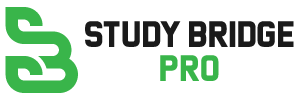It’s time to get your Quest 2 and your mobile talking again.
Your Oculus Quest 2 won’t pair with your phone, but you want to connect it to your phone? It happens sometimes, but it can be easily fixed.
The use of your mobile device to control your VR headset is a simple and easy way to do things. You might get in a bit of a pickle if you can’t get the two devices to talk to one another. In particular, if you want to cast your Oculus Quest 2 VR headset to your Samsung TV using your phone.
Pickles that don’t taste good on sandwiches. The bad kind of pickle, which prevents you from using Quest 2.
The good news is that we are here to provide you with all the information you need to overcome this problem. Eventually, you’ll only have to worry about the pickle in your fridge.
How To Fix Oculus Quest 2 Not Pairing To Phone
The approach you need to take if your Quest 2 headset isn’t pairing with your phone will differ depending on whether this happens during the initial setup or if the headset is already set up, but not appearing in your mobile app.
Taking each of these in turn, let’s examine them.
During setup, there is no pairing
Here are the steps you need to follow if you’re having trouble pairing your Quest 2 with your mobile phone:
- On a mobile device that is compatible with Oculus, open the mobile app. You must have Apple iOS 10 or higher, or Android 5.0 or higher, to run the mobile app.
- Continue the setup process once you’ve opened the Oculus app. The steps involved are as follows:
- Become a member
- Create a VR profile
- Configure your privacy settings and preferences
- PIN creation for Meta Store
- Please add your payment information
- Using your app, find and select your headset after completing these steps. By doing this, your headset will be paired with the app on your mobile device.
But what if all of a sudden, you lose your connection while playing your Quest 2? Next, we’ll talk about that.
Conclusion
In conclusion, experiencing difficulties when pairing your Oculus Quest 2 with your phone can be frustrating, as it limits your ability to access certain features and functionality. However, there are several troubleshooting steps you can take to resolve this issue and establish a successful pairing.
First, ensure that both your Oculus Quest 2 and your phone meet the minimum requirements for compatibility. Verify that your phone’s operating system is up to date and that you have installed the latest version of the Oculus app. Additionally, ensure that both devices are connected to the same Wi-Fi network.
FAQs
There can be several reasons why your Oculus Quest 2 is not pairing with your phone. It could be due to compatibility issues, outdated software, connectivity problems, or other factors. Troubleshooting steps such as ensuring compatibility, updating software, and checking Wi-Fi connections can help resolve the issue.
Start by verifying that both devices meet the compatibility requirements and have the latest software updates. Make sure both devices are connected to the same Wi-Fi network. Restarting both the Oculus Quest 2 and your phone, as well as reconnecting the USB-C cable, can also help establish a successful pairing. If the problem persists, refer to the Oculus support documentation or contact their customer support for further assistance.
Yes, you can still use your Oculus Quest 2 without pairing it to your phone. While pairing provides additional features and functionality, such as app management and social features, the headset itself can be used independently for gaming and virtual reality experiences.
If none of the suggested solutions resolve the pairing issue between your Oculus Quest 2 and your phone, it’s recommended to consult the Oculus support documentation or reach out to their customer support for personalized assistance. They have specialized knowledge and resources to help troubleshoot and resolve the problem based on your specific situation.